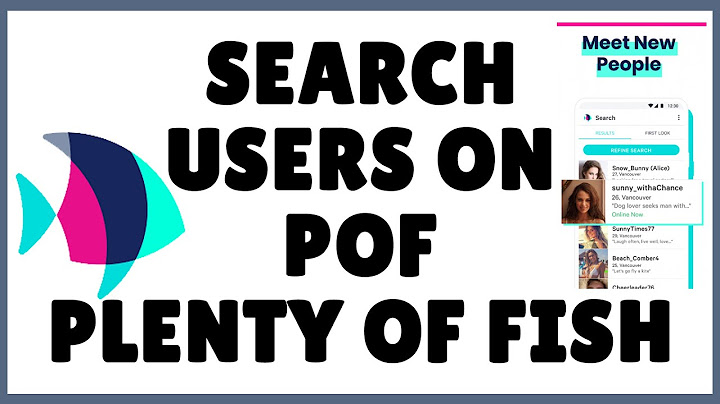This site contains affiliate links. As an Amazon Associate, We earn a commission from qualifying purchases at no extra cost to you. Show
You can check the storage on your MacBook Pro in various areas, including Finder, About This Mac, Disk Utility, and the Storage Status Bar. I’m Lorena, a MacBook Pro expert. I check my Mac’s storage frequently and put together this guide to show you how. So, keep reading for a step-by-step guide on how to find the storage on your MacBook Pro using four different methods. Contents
How to Check Storage on MacBook proHere’s how you check the storage on your MacBook pro:
Methods to Check Storage on MacBook ProHere is how to see your storage on your MacBook Pro with each method. Method 1 – Use the Finder
  Method 2 – About This MacIf you are running a newer version of macOS (Yosemite or above), you can quickly check on storage space using the About This Mac method. This is the method I use the most, and it is a straightforward way to get this information quickly.
 Method 3 – Disk UtilityAnother method to find out how much storage you have on your MacBook is to use the Disk Utility. Disk Utility gives you access to a bunch of critical information about your MacBook Pro, so it is good to know how to access it. This is not the fastest method to check your storage, but it is good to know so you can also access the utility for any other reason.
 Note: you can also quickly open disk utility by hitting Command+Space on your keyboard, then type “Disk Utility” into the spotlight search bar. Method 4 – Storage Status BarIf you want to constantly keep track of your storage, you can put a status bar on the main menu of your Finder that will pop up every time you open the Finder. To do this:
Why is Storage Space Important?Many MacBook Pro owners don’t pay much attention to storage space anymore. This is probably because Macs have huge hard drives with more than enough space to store anything and everything you want on your computer. Storage technology has improved and allows us to have very large hard drives and storage capacities on our computers. However, this isn’t always the case, and some of you might be nearing storage capacity. As you approach storage capacity, your MacBook Pro may slow down. You also might try to download a large or important file only to find out that you do not have enough storage space available. By keeping an eye on your storage space, you will better understand the state of your MacBook Pro. It’s an easy check-up that you can use to troubleshoot slow performance or glitchy operations. While you might want to keep every piece of data on your MacBook, you can easily back up files to an external hard drive or iCloud and free up valuable storage space. Final ThoughtsAs you can see, there are a handful of different methods to check the storage on your MacBook Pro. You can check it with Finder, About This Mac, Disk Utility, or the Storage Status Bar. If you have a large hard drive, you may never have to worry about filling it up, but if you want to keep a lot of data and have your computer functioning at full speed and capacity, it’s good to track How much storage space do you have left on your MacBook? Let us know in the comments. About Lorena Lorena holds a 13-inch Touch Bar MacBook Pro with Apple M1 Chip. Her role involves editorial management from writing to editing and ensuring that the articles are informative, useful, and relevant to readers who are new to Mac. How do I see how much storage I have on my Mac?On your Mac, choose Apple menu > System Settings, then click General in the sidebar. (You may need to scroll down.) Click Storage on the right, then click All Volumes. Move the pointer over a color to see the amount of space each category uses.
How do I check my storage?You can check your available storage from the Google One app.. On your Android phone or tablet, open the Google One app .. At the bottom, tap Storage.. Under "Storage used," find storage for each product.. Under "Family storage," find storage used by any family members in your plan.. Is 256 GB a lot of memory for Mac?Is 256GB Enough for a MacBook? If you're buying any model of MacBook (whether it's a MacBook Air or MacBook Pro) and plan to use it as your main machine, you should buy a model with more than 256GB of storage. Even if you only double the internal storage to 512GB, you'll thank yourself in a few years.
|

Postagens relacionadas
Publicidade
ÚLTIMAS NOTÍCIAS
Publicidade
Populer
Publicidade

direito autoral © 2024 cemle Inc.