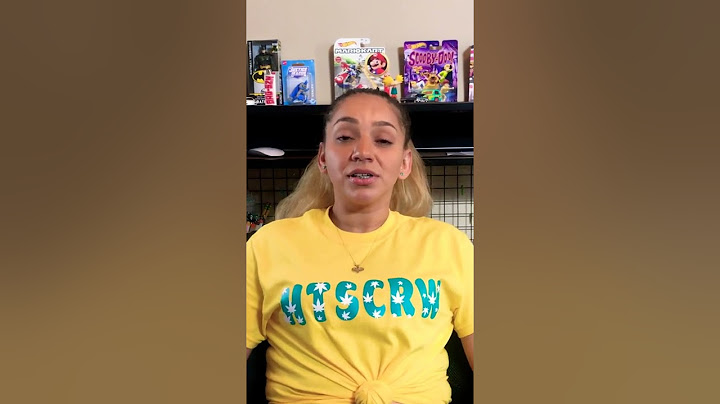This post may contain affiliate links for your convenience. If you make a purchase through one of my links I will earn a small commission at no additional cost to you. Show
Are you having troubles uploading SVG files to Cricut Design Space? Especially from your iPad or iPhone? I’m here to help. I’d been using my Cricut for quite some time when my mom called, super excited she bought herself a Cricut Explore. I went right over to help and she handed me her iPad. What? I’ve always worked on a PC (old fashioned I know, my teen tells me every day) It felt like I had to learn Design Space all over to show her how to do it on her iPad. And one place that stumped me for a good bit was getting SVG files into design space. But never fear, we figured it out and it’s much easier than you might think! In fact I use my iPhone most often now for uploading SVG files. Let’s start with uploading SVG files on the PC first. If you’re here for the IOS instructions for your iPhone or iPad feel free to click the skip ahead links below. Let’s get to it. DON’T FORGET TO PIN IT  Quick Links to Information in This Post Downloading SVG Files on PCSo I’m sure you are aware that SVG files are available as downloads. But because of the file type, the downloads will always be in a zipped file. This is usually what trips people up. You can’t upload zipped files to Design Space, so the first thing you need to do is extract the files. To do that right click on the zipped folder and click extract all. You can also open the folder and click extract all from the top menu. And some operating systems may automatically extract the files when the zip file is opened.  Next there will be a pop up telling the location the files will be extracted to. It’s usually the same place your zipped folder is located. Click the extract button. Now you will have two folders. One is zipped and has a zipper on the front and the other is a regular folder. Open the unzipped folder. Generally in the folder you will find an SVG plus a PNG and maybe even more files like DXF and terms of use. If you attempt to open the SVG or DXF files it will probably look like a bunch of jibberish to you. That doesn’t mean there is anything wrong with the file or your computer. It’s just that the designer is using a program that you don’t have installed and your computer doesn’t know how to read it. But if you upload it to design space everything will look ok. Uploading SVG files to Design Space on PCSo to upload your new SVG files to design space first open up design space. And then you are going to click the upload button.  On the next screen click upload image. 
Finally, we are at the right place to upload our SVG files. You can either click the browse button and locate the folder and file that way. Or you can just go back to that unzipped folder you already have open, click on the file that is SVG (scalable vector graphics) and drag it over to the upload box. The box will turn green and the SVG file will upload.  When the SVG file uploads it will switch to a screen where you can see the image. This is also where you can add tags to describe the image or the project you are working on so you can find it later. 
After your tags are added click the save button on the bottom right-hand corner.  The next screen you will see the recently uploaded images again. Click on the image you just uploaded and then click insert images on the bottom right-hand corner. That takes us back to the Design Space canvas and you should see your new SVG file there! Woo-hooo you did it!
Need more help with Design Space? Take a look at Conquer your Cricut -The Ultimate Guide to using your Cricut here. It’s full of step by step tutorials including troubleshooting tips to help you.
 How To Upload SVG Files to Design Space on iPad and iPhoneWith the IOS 11 update, we got a beautiful thing called the file folder. And that allows us to get zipped SVG files into design space without any additional apps. It’s great. That said make sure your iPad/iPhone is updated to IOS 11 or later for these instructions to work. After you click on a link to download an SVG file your next screen will look like this.  Tap on open in files. On the next screen select iCloud drive. 
And then click ‘ADD’ On the next screen click ‘Preview content”  Depending on what’s in the file that should bring you to a screen where you can see the actual images in the file. Click the three little lines on the bottom right-hand of your screen. That will give you the list of files in the folder.  Tap on the file that says SVG image. One the next screen you should see the SVG image that we are going to upload to Cricut Design Space.  Now you need to click on the little box with an arrow on the bottom left screen. I’m having a bit too much fun with my giant orange arrow here don’t you think?  Now the little menu pops up where we choose what to do. You may have to scroll over to find Save To Files, but that’s what we’re looking for here. Once you find it tap on it. And on the screen after that tap iCloud drive again and then add. You should be back on a screen where you can see the SVG image that you downloaded. The SVG file is now unzipped and saved to your iPad/iPhone. HURRRAAAY!
Need more help with Design Space? Take a look at Conquer your Cricut -The Ultimate Guide to using your Cricut here. It has step by step tutorials for iPhone/iPad including troubleshooting tips to help you. Upload SVG Files To Cricut Design Space on iPad/iPhoneSo go ahead and close out of the screen with the SVG file and open up the Cricut Design App. Tap on new project. Next tap on ‘Upload’ on the bottom of the screen. And then tap ‘Browse Files’.  This will open up iCloud with all of your files. See how nicely they label the ZIP files? Don’t select those. Remember ZIP files will not upload to Cricut Design Space. Look for the file name you just downloaded that has rectangle looking things and tap on that. On the next screen, design space will have you name your image. Name it and tap done. Next you will see the Cricut screen with all of your uploaded images. Select the SVG image you just uploaded and tap insert on the bottom right-hand screen. TaaaaaaDaaaaaaaa!  You did it! Now it’s time to make great things.  Swipe my SVG FileDo you love the arrow SVG file I used in this example? I designed it and I offer it for FREE to subscribers to my weekly newsletter, where you get even more freebies. It’s a win-win really. I keep all of my files in a Resource Library and when you subscribe you will be given the exclusive password. Simply fill out the form below and you’ll be all set. In the library, you can jump to SVG files and then ARROW SET. Instructions for using the Arrow SVG file can be found here if needed.
 Chris Butler Chris Butler has helped thousands of crafters learn how to use their Cricut machine without feeling overwhelmed. She is a best selling author and an up and coming designer. For fun Chris enjoys designing SVG Files, hanging out with her family (preferably at the lake), traveling, and volunteering at her church. She is a wife and mom of two crazy fun kids. Why won't Cricut let me Upload an SVG?Files in the DXF or SVG formats are layered into separate colors, and so you cannot upload them to Cricut. So, make sure you export the file as either a JPG, PNG, GIF, or BMP file.
How do I add SVG to Cricut iPhone?How to Upload SVG Files to Cricut Design Space App on iPhone/iPad. Step 1: Update to iOS 11 or Later. ... . Step 2: Go to Safari and Find an SVG File to Download. ... . Step 3: Decompress (Unzip) the SVG Files on your iPhone or iPad. ... . Step 4: Upload the SVG File to Cricut Design Space on your iPhone or iPad.. How do I Upload images to Cricut Design space on iPhone?How to Upload Images to Cricut Design Space. Open the Cricut Design Space app and start a new project.. Click the Upload button, and select the image file you want to upload.. Select the image type and remove the background with the various eraser tools. ... . Name the image, add tags, and click Upload to complete.. |

Postagens relacionadas
Publicidade
ÚLTIMAS NOTÍCIAS
Publicidade
Populer
Publicidade

direito autoral © 2024 cemle Inc.