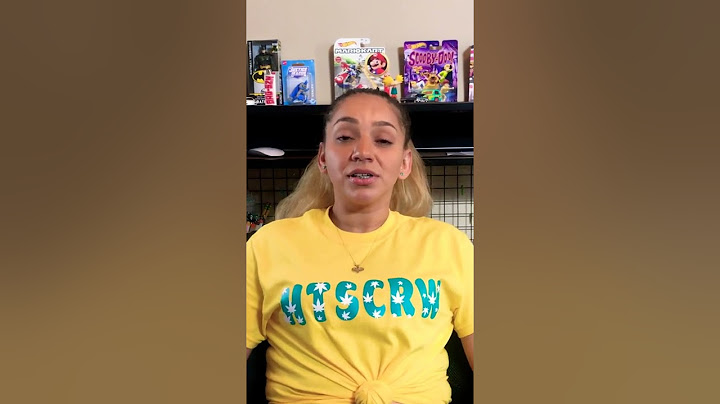You may simply market products, tools, or other messaging you want to convey to your audience using Instagram Stories while maintaining a high level of social media engagement on the platform. Show
Thanks to Instagram's customization tools, you can give every story you make a special touch. Additionally, because the stories are transient, you may genuinely make them your own! Fewer Instagrammers know that you can add multiple images as a collage on one slide in your Instagram Story. Using interactive Instagram features like polls, questions, and quizzes on Instagram Stories is a terrific way to communicate with your audience and widen your reach. Many Instagram users still manually add individual photos to their Stories one at a time. Instead of doing it this way, you can put up multiple photos to a Story and create beautiful collages, Stories with backgrounds, and nice-looking grids. Here's an overview of the contents of this article:
You can directly jump to a section of your choice or keep scrolling. How To Add Multiple Photos To An Instagram Story?On Instagram, you can add up to 10 photos at once while creating a Story series of multiple images from your camera roll. This is how: Step 1: Click on the camera icon to open the Stories tool. Step 2: At the bottom of the screen, tap the photo icon. Step 3: In the area above your photo gallery, select the multiple photo icon. Step 4: Tap the pictures you want to include in your Stories in the order you want them to appear. When you tap each image, a number will appear so you can see the order. Your Stories can hold up to 10 photos at once. Step 5: To add Stickers, Text, or Music to your photos, tap Next. Step 6: After editing your photos, select Next. Step 7: To share your images, tap Your Story.  Add Multiple Photos To An Instagram Story Using StickersUse the Instagram Sticker feature if you'd like all of your Instagram Stories images to appear on the same screen at once: Step 1: Open Instagram Stories by tapping the camera icon on the top-left corner of your screen. Step 2: Add a primary photo to your story by clicking the camera icon. Step 3: Then click the Sticker icon in the upper-right corner of the screen. Step 4: Once you've located the Photo Sticker, tap it. Step 5: It will display your second photo on the net. Step 6: You can change the shape of the frame by tapping the secondary photo. Step 7: Continue doing this until you have all the images you want for your story.  Use Layout To Add Multiple Photos On Instagram StoriesDid you take a look at the new Instagram Layout? You can use this excellent tool to make collages of your favorite photographs for Instagram Stories. Here is how you can do it: Step 1: Open Instagram Stories by tapping the camera icon on the top-left corner of your screen. Step 2: Tap the Layout icon located on the left side of the screen. Step 3: Browse the various layout choices in the menu above the shutter button. Step 4: To select the photographs for your collage, tap the photo icon in the lower left. Step 5: You can add Stickers, Text, Music, or effects after creating your collage using the icons at the top of the screen. Step 6: To share your layout with your followers, tap Your Stories.  Add Multiple Photos To Instagram Story With MusicAdding multiple photographs to an Instagram story with music is another issue that many Instagrammers face. Here is a simple way to do it : Step 1: Launch the Instagram app, then select the Your Story icon on the home screen. Step 2: On your phone's screen, tap the image option in the bottom-left corner. Step 3: Select the primary image you wish to publish. Step 4: Swipe up from the bottom of the screen to add Stickers and other elements to your story. Step 5: Select the images you want to overlay over your primary image. You can select only one image at once; you must repeatedly use the multiple photos function to upload additional images. Step 6: By holding the layered photos between two fingers and pinching your fingers, you can adjust the size of the images. You can edit your photographs by applying effects, text, and stickers. Step 7: Next, choose the song you wish to include in the story by selecting the Music sticker. You can select the best part of the song you like. Step 8: Lastly, select the Your Story option in the bottom left corner. How Do I Post Stories On Instagram From A Mac Or A PC?Using Facebook Creator Studio, you may schedule and post photos, videos, multiple image posts, carousels, and videos for IGTV. Instagram Stories is the only feature you cannot post and schedule using Creator Studio. Using web and mobile apps, Statusbrew enables you to create and schedule Stories for your Instagram business accounts. Due to Instagram API restrictions, publishing Instagram Stories via Statusbrew is only feasible by utilizing push notifications from the mobile app. Step 1: Click Compose on the Statusbrew Home page. Step 2: Choose your Instagram business profile from the Choose profile tab. Step 3: Add a tag to your post, attach a picture, and enter captions in the text box. You can even designate an individual or group of users as an approver (s). Step 4: Select Choose Mobile Reminder (For Instagram) by checking the box.  Step 5: You can post it right now, schedule it for later, or save it as a draft. The Statusbrew mobile app will notify you on your phone when your Instagram Story is ready to publish. Here are the instructions to post a story through the Statusbrew mobile app. Step 6: Tap the notification. Your scheduled photo and its caption will be transferred to the Statusbrew app.  Step 7: Choose whether to publish the post as a Story. The image will then download to your phone, and the caption will be copied. After that, you'll be taken to the Instagram app, where Story Preview is already open.  Step 8: You can submit your story and paste your caption there.  Statusbrew's Reports dashboard gives you access to detailed and accurate insights into your postings. Numerous pre-made reporting templates are available, or you can create your own with countless customization choices by using widgets. They are even exportable or shareable in real-time with clients and team members.  Do you want to learn more? Start a free trial now! Start My Free Trial
Frequently Asked QuestionsWhy should you add multiple photos to your Instagram Story?If you frequently use Instagram, it's crucial to understand how to post multiple photos to Instagram Stories. In addition to saving you a good chunk of time, doing this will enable you to produce Instagram Stories that are visually appealing and unified. Why can't I add multiple photographs to my story?The Stories option for multiple photos is still being rolled out globally, so it might not be available where you live. Try updating the Instagram app to the most recent version and check if you are able to add multiple photos to your Stories. Hold tight if the feature does not show. It won't be long before Instagram introduces this new feature in your region. Can you update an earlier Instagram story with new pictures?Unfortunately, more images cannot be added to an Instagram story after publishing it. There is no choice but to delete the previous story and publish a new Instagram Story with the updated pictures. Tags
Related resourcesA Guide To Social Media Marketing For Real Estate In 20235 days ago • 12 min read The Latest Social Media Image Sizes Guide 2023[+Cheatsheet]21 days ago • 18 min read Social Media Keyboard Shortcuts Cheat Sheet + [Infographic & PDF]3 years ago • 8 min read
Explore the Statusbrew range of social media toolsCancel anytime! Compare plans Abi Ramamoorthy Abi Ramamoorthy is a Content and Growth Marketer. She writes about social media platforms, marketing trends, and how to use social media effectively. How do you put multiple pictures in one story on Instagram?Pick a photo and it will be added to your story. Drag it anywhere on the screen, or use your fingers to manipulate the size and tilt of the image. Then, tap the sticker icon again to add another photo. Repeat until all your photos are on the screen.
How do you put multiple pictures in one story on Instagram 2022?Click the image icon to open your phone's camera roll and get access to all your saved pictures. Then click the 'select multiple' option on top of your gallery and select every picture you want to upload to your Instagram Story. Each time you select an image, a number will appear next to it.
Why can't I add multiple photos on one Instagram story?Why can't I add several photos to my Story? The multiple photos feature in Stories is still being introduced throughout the world, so it may not be available where you live. If you don't see the multiple photo icon when uploading your Stories, try updating the Instagram app to the latest version.
How do you put 7 pictures in an Instagram story?Step 1: Click on the camera icon to open the Stories tool. Step 2: At the bottom of the screen, tap the photo icon. Step 3: In the area above your photo gallery, select the multiple photo icon. Step 4: Tap the pictures you want to include in your Stories in the order you want them to appear.
|

Postagens relacionadas
Publicidade
ÚLTIMAS NOTÍCIAS
Publicidade
Populer
Publicidade

direito autoral © 2024 cemle Inc.