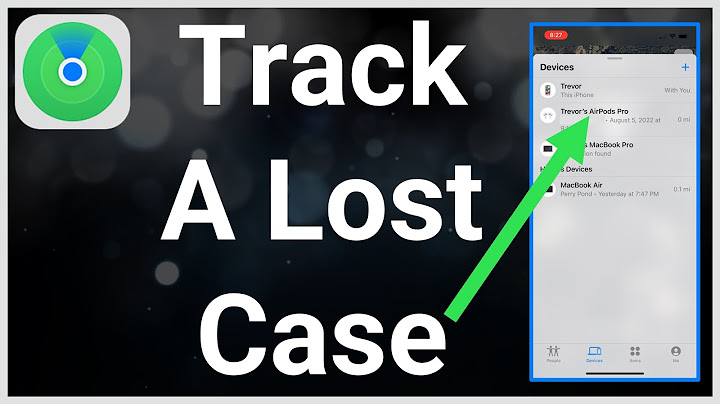Almost every math-based class has a set of calculators, but the calculators don't always look the same. Sometimes a class requires a particular type of calculator, which can have functions arranged differently compared to other models of calculators. The learning curve might not be steep, but becoming familiar with a new calculator does take a little time and practice. Show TL;DR (Too Long; Didn't Read)TI-84 models find square roots using a second function key. The square root function key is located above the x-squared (x2) key. To access the square root function, press the second function key (2nd) in the upper left corner of the key pad. Then press the x2 key and input the value to be evaluated. Press Enter to calculate the square root. Basic CalculationsWhen using an unfamiliar calculator, start with basic calculations. Many calculators process input in exactly the order of input while other calculators process according to order of operations. Inputting simple calculation, such as: 3 × 4 + 6 ÷ 2 will show which process the calculator uses. In a sequential calculator, the answer will calculate as: 3 × 4 = 12 \\ 12 + 6 = 18 \\ 18 ÷ 2 = 9 In this case, either use parentheses or the memory function to group the numbers according to order of operations. If the calculator programming incorporates order of operations, then the sequence will correctly calculate as (3 × 4) + (6 ÷ 2) = 12 + 3 = 15 Function and Second Function KeysAs with the basic calculations, function and second function keys may work by inputting the number and then the function or by identifying the function before entering the number. Experiment using simple calculations to determine which order, function first or number first, works for the calculator. The order of input might not be the same for the function and second function key, however, so test both. TI 83 and TI-84 Graphing CalculatorsThe Texas Instruments 83 and 84 Graphing Calculators use function and second function keys. For ease of identification, second functions are written in yellow above the keys. Examining the key pad shows that the square root symbol (√) lies above the square function (x2) key, indicating that the square root key is a second function. To access second function keys, use the yellow key marked "2nd," found in the upper left corner of the key pad. Press "2nd," and then the key below the desired function symbol. To find a square root using the TI-83 or TI-84, first push the "2nd" key and then the x2 key to access the square root function. Now that you've identified the function, input the number. Press the "Enter" key to calculate the solution. As an example, suppose the area of a square equals 225 square meters, and the problem is to find the length of the sides. To find the length of the sides of the square, recall that the area of a rectangle is found using the formula "length times width equals area." Since all sides of a square are equal in length, the formula for area becomes "length times length," or "length squared equals the area of a square." So, to find the length of a side of a square using the TI-83 or TI-84, start with the yellow "2nd" key, and then press the x2 key to access the square root function. Input the area, 225, and press Enter to find the square root. The length of each side of the square equals 15 meters. TI-84 Plus and TI-84 Plus SilverThe Texas Instruments 84 Plus and 84 Plus Silver Graphing Calculators also use function and second function keys. Find the second functions written in blue above the keys. Note that the TI-84 Nspire edition shows the second function in blue in the upper left corner of each key. As with the TI-83 and TI-84, the second function key is in the upper left corner of the key pad. In the TI-84 Plus and TI-84 Silver Plus models, the second function key is colored blue to match the second function symbols. Like the TI-83 and TI-84, the square root symbol (√) lies above the x2 key on the TI-84 Plus and TI-84 Plus Silver Edition. To find a square root value, use the same procedure: Press the "2nd" key, the x2 key, the number and Enter. Calculator UseUse this calculator to find the principal square root and roots of real numbers. Inputs for the radicand x can be positive or negative real numbers. The answer will also tell you if you entered a perfect square. The answer will show you the complex or imaginary solutions for square roots of negative real numbers. See also the Simplify Radical Expressions Calculator to simplify radicals instead of finding fractional (decimal) answers. Square Roots, odd and even:There are 2 possible roots for any positive real number. A positive root and a negative root. Given a number x, the square root of x is a number a such that a2 = x. Square roots is a specialized form of our common roots calculator. "Note that any positive real number has two square roots, one positive and one negative. For example, the square roots of 9 are -3 and +3, since (-3)2 = (+3)2 = 9. Any nonnegative real number x has a unique nonnegative square root r; this is called the principal square root .......... For example, the principal square root of 9 is sqrt(9) = +3, while the other square root of 9 is -sqrt(9) = -3. In common usage, unless otherwise specified, "the" square root is generally taken to mean the principal square root."[1]. Perfect Square CalculatorThis calculator will also tell you if the number you entered is a perfect square or is not a perfect square. A perfect square is a number x where the square root of x is a number a such that a2 = x and a is an integer. For example, 4, 9 and 16 are perfect squares since their square roots, 2, 3 and 4, respectively, are integers. Example Square Roots:
To calculate fractional exponents use our calculator for Fractional Exponents. References[1] Weisstein, Eric W. "Square Root." From MathWorld -- A Wolfram Web Resource. Square Root Additional reading on square roots:At Math is Fun: square root Follow
CalculatorSoup:   |

Postagens relacionadas
Publicidade
ÚLTIMAS NOTÍCIAS
Publicidade
Populer
Publicidade

direito autoral © 2024 cemle Inc.