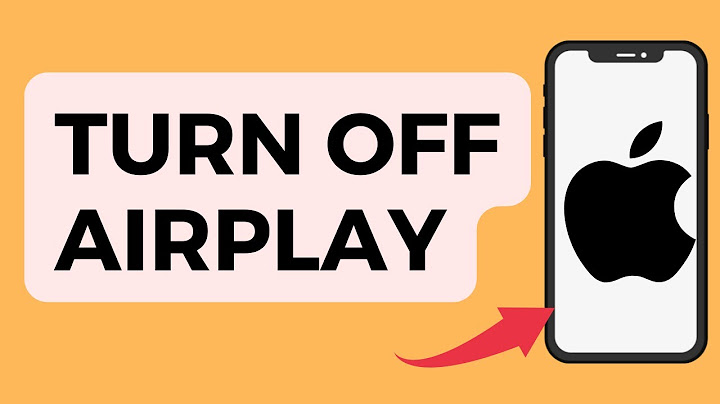When the Vizio Smartcast feature of the television was released, it generally appealed to Android users. This feature allows android users to cast their phone screens on the television. Show With Smartcast, android users can easily use diverse applications installed on their mobile phones on the smart television. However, iOS users couldn’t share the same exciting feeling. Thanks to the new invention of the Vizio smart TV called the Airplay 2, iPhone users can enjoy the same features as Android users. iPhone users can use Airplay on their phones to stream content on their Vizio Television screen with this feature. If you want to airplay to your Vizio Television, follow these simple steps: Step One Switch on the airplay function on the television. It is important to note that by default, the airplay feature on the Vizio smart TV ought to be on. However, peradventure it is off, you must ensure you turn it on. How to switch on the Airplay Feature on the Vizio TvClick on the Smartcast or home button on your remote.  The television will return to the homepage. Locate Extras at the top right corner of the home screen, click on it. Another option will pop up, navigate using the remote, locate apple airplay, click on it. This should be the option for turning the apple airplay feature on the television. Confirm that the apple airplay function is on by checking the top corner of the screen. By now, the apple airplay icon should be displayed on the screen. Step Two


How To Stop Vizio Airplay On iPhoneIf you want to stop sharing content on your iPhone device to your Vizio television, you need to follow the same procedure you did earlier. Swipe up or down your phone screen, depending on the make, to reveal the control center of your phone. Click on the media control panel. The airplay feature should now be at the right corner of the screen. Click on the iOS device you are using to stop airplay from functioning. Another option is to Long press on your phone’s music controls or press and hold for a couple of seconds. Next is to click the AirPlay button on the top right-hand corner. It will bring up a list of all your AirPlay devices. Tap on the device you want to turn off AirPlay for. What to do if You Can’t Find Airplay in Control Center of iOS DeviceBy usual standard, you should be able to see the airplay feature on your control center when you swipe up or down the screen of your device. However, if you can’t find it, you can do the following to solve the problem:
Is my Vizio TV AirPlay 2 compatible?Your VIZIO TV has AirPlay 2 built in, so you can easily play movies and shows right from your iPhone, iPad or Mac. Stream from iTunes and your favorite apps right to the TV without any extra devices.
Can I add AirPlay 2 to my TV?Leading TV manufacturers are integrating AirPlay 2 directly into their TVs, so now you can effortlessly share or mirror almost anything from your iOS device or Mac directly to your AirPlay 2‑enabled smart TV. You can even play music on the TV and sync it with other AirPlay 2‑compatible speakers anywhere in your home.
Why AirPlay is not working on Vizio?To fix AirPlay on a Vizio TV that's not working, make sure the TV and device are on the same network. Your TV and device should also support AirPlay natively. Read on to find out how restarting your phone and TV can help fix AirPlay issues and what devices are compatible with AirPlay.
|

Publicidade
ÚLTIMAS NOTÍCIAS
Publicidade
Populer
Publicidade

direito autoral © 2024 cemle Inc.