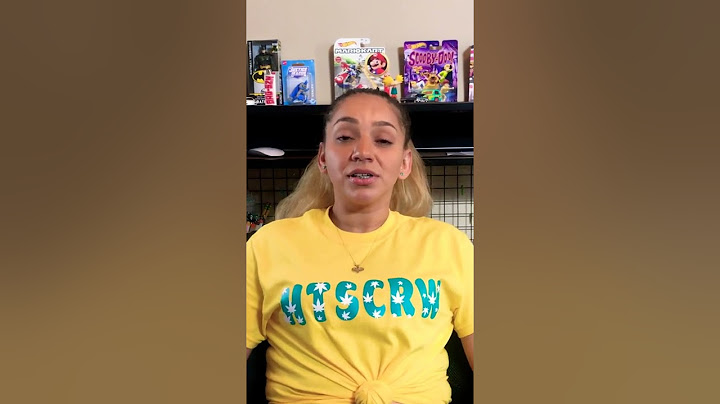The Gmail attachment limit might stop you from sending large files via Gmail. But don’t worry, this full guide about how to send a large file through Gmail will show you the clearest and most understandable methods for you to choose. Show  Posted by @Ricardo March 4, 2022 | 4 minutes read
Can I Send Large Files via Gmail? As one of the most popular and widely used email services in the world, Gmail is used regularly for sending files with a maximum size of 25 MB according to the Gmail attachment limit. What’s more, you cannot send a folder directly via Gmail. But don’t worry, in this full guide of how to send large files in Gmail, we will show you the best and easiest solutions with clear solutions. What Is Gmail Attachment Limit?Before learning how to send large-size files through Gmail, you can take a moment to know better about the Gmail attachment limit first.  Gmail allows you to share files up to 25 MB. If you attach a file larger than 25 MB, the file will be uploaded to Google Drive and Gmail will create a download link of the file in your email. However, even if you share a file of less than 25 MB, avoiding the use of Google Drive, the actual size of the email message will be about 50 MB. Because the size of the attachment file will be doubled when the file is encoded in the format required for email file sharing. This means that the actual file size limit for Gmail users is 12.5 MB instead. You may be stuck by using Gmail to send large files and folders due to the Gmail attachment limit. But by following this guide, you will be able to send a large file through Gmail successfully for free. How to Send Large Files through Gmail Over the Gmail Attachment Limit – 3 Tested WaysHere we have tested out 3 reliable methods for you to easily share large files through Gmail. When finish reading, you can choose one of these simple methods and follow the step-by-step instructions to quickly share large files via Gmail.
Method 1. How to Send a Large File through Gmail by Google DriveIf your file exceeds the Gmail attachment limit, you can share it via google drive. Different from Gmail, you can upload files to Google Drive without compressing. This method can be used with a maximum of 10 GB of one uploading and sending. However, you will need to have enough cloud storage to store your large files before sharing them through Gmail. Step 1. Log in to the Google Drive website with your Gmail account.  Step 3. Compose an email in Gmail and click the Google Drive icon below.  Step 4. Select files which you want to send via Gmail, then click “Insert” and send the email to receivers.  Then your Gmail receivers can view and download the large files via the Google Drive link directly. Method 2. How to Send Large Files via Gmail without Google Drive by CompressingAnother quick and easy way to skip over the Gmail file size limit is to send a compressed file. If you have several large files that need to be uploaded to Gmail, you can always compress them into a zip folder first, which occupies less storage space and is easier and faster to transfer.  Step 1. Open file explorer on your computer and choose the files or a folder that you want to send via Gmail.  Then you can send large files and folders as a zip folder through Gmail successfully. Method 3. How to Send Large Files through Gmail Free by MultCloudInstead of sending large files via Gmail by using Google Drive or compressing attachments, here’s another easy and fast online file sharing service that may help you send large files like documents, photos, and videos quickly through Gmail. You can make full use of this method if you are a cloud drive user. Because then you can securely send large files to others by using the best multiple cloud storage manager, MultCloud.  You can use MultCloud to:
To send large files through Gmail by MultCloud, you just need to add a cloud that has lots of storage to MultCloud and send large files from this cloud with MultCloud’s excellent file-sharing functions. Step 1. Create a MultCloud account and log in. Or, you can sign in with your Gmail/Facebook account.  Step 2. Choose a cloud drive and add it to MultCloud. Since MEGA offers 20 GB of free storage that is suitable for sending large files, here we take MEGA as an example.  Tip: MultCloud allows you to add unlimited accounts for free. Step 3. Select files and folders in your MEGA account and click “Share” in the feature bar above.  When the receiver gets the sharing link via Gmail, he can easily view or download the large files from the sharing link. Or, he can create a MultCloud account and directly save your shared files to his cloud without taking up local storage. Tips:
In the EndNo matter how large your file size is, you can always solve the problem about how to send large files through Gmail with the 3 great solutions above. As you can find, MultCloud can not only be seen as a useful online file sharing service, you can also use it to efficiently manage all your clouds with unique functions like Cloud Transfer, Team Transfer, Cloud Sync, Cloud Backup, and Remote Upload. These functions can help you easily transfer files between cloud storage services seamlessly with a single click. Next Page  Quickly transfer, sync or backup files from one cloud to another. Sign up Free100% secure You May Also LikeTop 10 Best Ways to Share Photos Online2 Ways to Share All Google Photos with Another AccountShare Google Drive Folder with Non-Gmail UsersMore Tutorials How can I send a large file on Gmail?Gmail is integrated with Google Cloud Storage, so the easiest way to bypass the attachment limit is to send files via Google Drive. This cloud storage service enables you to attach files of up to 15GB.
How do I send a file that exceeds 25MB?Use Google Drive
This is the default option for most people trying to share files that are larger than 25MB. When Gmail detects that your mail is larger than 25MB, it automatically uploads your attachments to Drive and adds a download link to it in your mail.
How can I send 150 MB file through Gmail?Method 1: Save to Google Drive and Send as a Cloud-Based Attachment. Go to Google Drive and click on My Drive.. In the drop-down menu, you can choose to either upload files individually or create a new folder for them.. Upload the files you want to email to your Google Drive.. Open Gmail and compose a new email.. |

Postagens relacionadas
Publicidade
ÚLTIMAS NOTÍCIAS
Publicidade
Populer
Publicidade

direito autoral © 2024 cemle Inc.