If you are reading this article, then probably, like millions of users, you are the owner of a micro SD card. And most likely, something is wrong with it. Do you connect it to your gadget and it cannot be read? Unfortunately, this problem is common in our time, but not everyone knows how to fix a corrupted micro SD card. Someone calls his fellow programmers, someone runs to a service center, and someone throws a micro SD card into the bin at all. But you be smarter, do not rush. You can fix corrupted micro SD card quickly, easily and without leaving your home. Interested? Then read on! To start with, let's decide when your micro SD card is considered damaged. There are several reliable signs: 
How to fix a damaged micro SD cardWell now, let's get to the bottom of this question. There are several ways to fix a damaged micro SD card. A fairly simple method is the correction of a logical error, known as the so-called “check” method of a damaged micro SD card. So, below there are detailed step-by-step instructions: Step 1: Connect the micro SD card to your computer or laptop. Step 2: Click Start, then My Computer and then the SD card. Step 3: Right-click on your micro SD card and select Properties. Step 4: Left-click on the Tools tab. Then click the Check button. The scanning process starts. After completion, close the scan window. 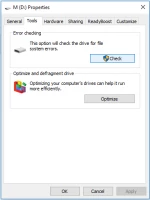 Corrupted SD card - use check tool! Corrupted SD card - use check tool!Step 5: Remove your micro SD card in a safe way. Now you will need to restart the computer and reconnect the micro SD card. Errors must be corrected and the card must work correctly. But if this does not happen, do not be discouraged. There is another very effective method to fix a corrupted micro SD card without formatting. Repair damaged micro SD card filesMostly, the point of fixing a damaged micro SD memory card is to get your files back. The easiest way to recover data is to use special software. DiskInternals Uneraser is the best choice for recovering files, even from damaged micro SD cards. This software recovers all types of files (.docx, .ppt, .jpeg, .png, .avi, .mp4 and a lot more), in addition, there are no limitations on the amount of recoverable lost data. Use a free trial version and you will be convinced that DiskInternals Uneraser will completely return all your files. The program has a smart interface and, due to the recovery wizard, it is understandable even for technically non-advanced users. That’s why the recovery process is quite simple to follow, even for first-time users. You select the disk (in that case, the micro SD card) and preferred file types, then the scanning process begins. Next, a list of files appears that can be previewed and finally restored. That’s all! And your data from the corrupted micro SD card is repaired! Just download the DiskInternals Uneraser software and you will see for yourself. Good luck to you! Frequently Asked Questions
|

Postagens relacionadas
Publicidade
ÚLTIMAS NOTÍCIAS
Toplistas
#1
Top 8 mensagem de 30 anos de aniversário 2022
2 anos atrás#2
Top 7 jogo do bicho palpite do dia de hoje 2022
2 anos atrás#3
Top 7 melhor comprimido para dor de cabeça 2022
2 anos atrás#4
#5
Top 7 como é o nome da música 2022
2 anos atrás#6
Top 7 cloridrato de meclizina para que serve 2022
2 anos atrás#7
#8
Top 7 500g de presunto preço 2022
2 anos atrás#9
Publicidade
Populer
Publicidade

direito autoral © 2024 cemle Inc.




























