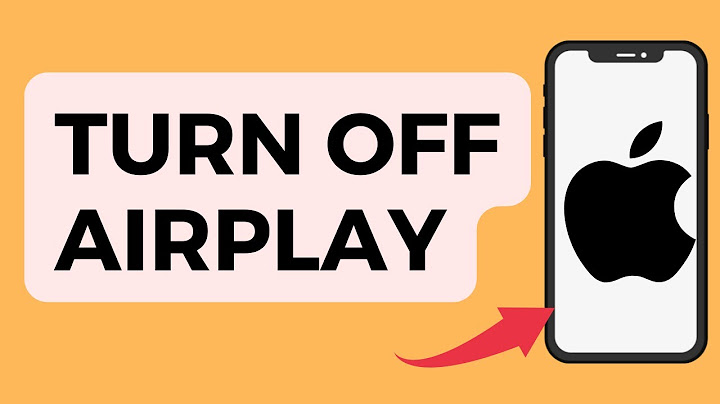Airplay might not work on your Samsung TV if the firmware of the TV or the OS of the host device (like a Mac) is outdated. Moreover, the wrong configuration of the Samsung TV’s Settings (like Auto Protection Time, IP Remote, IPv6, etc.) may also cause the issue at hand. Show
The issue arises when the user tries to Airplay content from an Apple product to a Samsung TV but fails to do so. In some cases, the Samsung TV is even not shown as a device in Airplay.  You can fix Airplay by trying the solutions below but before that, make sure you fulfill the basic troubleshooting steps:
Retry the Network Connection on the Samsung TVA temporary malfunction of the network modules of the Samsung TV may have stopped the Airplay from working and retrying the network in the Samsung TV’s Settings may solve the problem.
Re-Enable Airplay in the Samsung TV’s SettingsA temporary malfunction of the Samsung TV might have caused the Airplay issue at hand and disabling/enabling the Airplay in the Samsung TV’s Settings may solve the issue.
Edit the Code Requirement of the Airplay and Reset the Paired DevicesYou may encounter the Airplay issue at hand if the code requirement of the Airplay is not properly configured and configuring the code to be required every time (or vice versa) may solve the problem.
If that did not work, repeat steps 1 to 2 to open Apple Airplay Settings on the Samsung TV and open About Airplay. Now, if applicable, switch the version to the original one and check if that has resolved the issue at hand. Update the Firmware of the Samsung TV to the Latest ReleaseThe outdated firmware of the Samsung TV may cause the Airplay issue at hand and updating the firmware of the Samsung’s TV may solve the problem.
Update the OS of the Host Device to the Latest BuildAn outdated OS/firmware on the host device (like a Mac) may result in the Airplay issue with the Samsung TV and updating the OS/firmware of the host device to the latest build may solve the problem.
Disable the 5GHz Band and Enable 2.4 GHz Band of Your RouterThe Airplay might not work on a Samsung TV if the TV and the host device are connected through a 5GHz network as Samsung TVs have a long history of having network issues on the 5GHz network band. In this context, disabling the 5GHz network and using the 2.4GHz band may solve the problem.
If the issue persists, check if switching between the wired and wireless network solves the Airplay issue. Disable Auto Protection Time of the Samsung TVIf you have set the Auto Protection Time of the Samsung TV to save the screen burn (if it auto-detects the same image on the screen for a certain time), it may stop Airplay from working and disabling the Auto Protection Time of the Samsung TV may solve the problem.
Enable the IP Remote in the TV SettingsAirplay might not work on some Samsung TV models if the IP Remote is not enabled in the settings of the TV as it is essential (in some models) for the operation of Airplay. In this context, enabling the IP Remote in the Samsung TV Settings may solve the problem.
Disable IPv6 in the Samsung TV’s SettingsThe Airplay might not work if your Samsung TV is having networking issues with the IPv6 protocol. In this context, disabling the IPv6 in the Samsung TV Settings may solve the problem.
Edit the DNS Settings of Your TVIf your network cannot resolve the web addresses essential for the operation of Apple Airplay, then changing the DNS server of your TV may solve the problem.
Update the Router’s FirmwareThe outdated firmware of the router may cause the Airplay issue at hand as it may become incompatible with the Samsung TV or the host device. In this scenario, updating the firmware of the router may solve the problem.
Disable Firewall of the Host DeviceThe Airplay might not work on a Samsung TV if the firewall of the host device is hindering the operation of Airplay and disabling the firewall of the host device (e.g., a Mac) may solve the problem. Warning: Proceed at your own risk as editing the firewall settings of any device may expose your data & devices to threats.
Reset the Samsung’s Smart Hub to the DefaultsSamsung has bundled its TV with the Samsung Smart Hub to enable its users to download third-party apps to its TV and the Smart TV might not work on Airplay if the installation of its Smart Hub is corrupt. In this scenario, resetting the Samsung Smart Hub to the defaults may resolve the Airplay issue. Do not forget to back up the essential info (e.g., apps’ login details) and data as everything will be wiped clean.
Reset Your TV to the Factory DefaultsThe corrupt firmware of the TV may cause the non-working of the Airplay on the Samsung TV. In this case, resetting the TV to the factory defaults may solve the Airplay problem.
If none of the solutions did the trick for you, then you may have to add the Samsung TV’s IP address to the DMZ in the router settings. If that did not work, you may have to factory reset the host device (e.g., factory reset the iPhone). How do I set up AirPlay on my Samsung TV?Connect both devices to the same local network. Connect your phone to your Samsung TV by scanning the QR code or inputting the cast code shown on your TV by your Android Phone or iPhone. Once you finished the connection, your Phone screen will start mirroring onto your Samsung TV.
Does Samsung Smart TV has AirPlay?With AirPlay 2 built in, you can effortlessly stream movies and shows to your Samsung Smart TV right from your iPhone, iPad, or Mac. An iPhone and Samsung TV are being connected via AirPlay 2.
Why is Samsung TV not showing up in AirPlay?Airplay might not work on your Samsung TV if the firmware of the TV or the OS of the host device (like a Mac) is outdated. Moreover, the wrong configuration of the Samsung TV's Settings (like Auto Protection Time, IP Remote, IPv6, etc.) may also cause the issue at hand.
|

Publicidade
ÚLTIMAS NOTÍCIAS
Publicidade
Populer
Publicidade

direito autoral © 2024 cemle Inc.