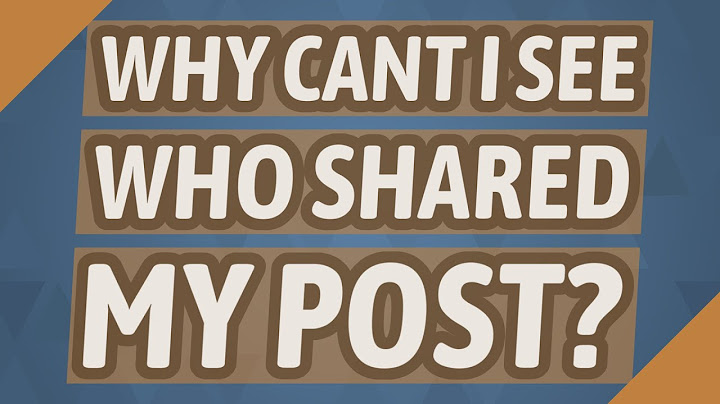Show
Instagram filters add a fun and exciting element to your Stories. But sometimes, your filters fail to load or appear. Fortunately, there are ways to fix Instagram when the filters aren’t working. This article will review ways to fix your Instagram filters and answer some more frequently asked questions below.  How to Fix Instagram Filters Not WorkingBefore we dive into our tutorials, let’s take a minute to troubleshoot the problem. Troubleshooting will give you an idea of what’s causing the problem and help you to fix it quickly. First, is your Instagram app outdated? Whether you’re using iOS or Android, head over to the native App Store on your phone and type Instagram. If you see the option to Open, the app is updated. If you see the option to Update Instagram, you need to update it.  Next, check your internet connection. Instagram filters may not load properly. Run a Speed Test on your phone. If the Speed Test indicates an issue with your connection, try switching WiFi networks or to a mobile network.  Check for any Instagram outages. You can use the DownDetector website to see if Instagram has a platform-wide issue. Open the website, type Instagram, and review any massive issues that affect filters.  Lastly, investigate whether other applications are having issues. If other apps have problems, the issue is with your device’s software, not just the Instagram app. Check for system updates in the Settings. While the Instagram app updates, the device’s software must follow suit. Otherwise, the app will not be compatible anymore, causing problems. Assuming all checks out here, we need to try some things that will fix Instagram’s filter woes. Let’s go! Power-Cycle Your DeviceAfter basic troubleshooting, the first fix to try is turning your device off and on again. Power cycling your device refreshes the app’s data and the device’s software. Restarting your equipment often fixes the problem quickly.  Clear the App’s CacheCached Data are essentially file fragments that can cause apps to misbehave. Android users can clear the cache without losing any important information. iOS users can Offload the app. If you’re an Android user, do this:
If you’re an iOS user, do this:
After you’ve cleared the app’s cache, open Instagram and try using the filters.  Restart the Instagram AppRestarting the app is always a winner. If you’re on iPhone, just closing it is enough. Android users will need to go to “Settings -> Apps” and “Force Stop” within Instagram to get the full effect. This will fully restart the app and fix all kinds of errors you might not have noticed.  Reinstall InstagramIf nothing else works, a reinstall of Instagram may be in order. This is generally a last resort, but it may be necessary if those filters are missing after following all other suggestions. If you wish to go forward with reinstalling Instagram, make sure to back up any images, Stories, and anything else you have within the app and uninstall it.  Reboot your phone to clear it from memory, and then visit the Google Play Store or the App Store, select Instagram, and Install it. Set it up again and hope that the filters return. Check Your Device Storage & SettingsAnother culprit that can cause Instagram filters to fail is device storage. If your phone is overloaded with cached data, apps, and photos, Instagram will have problems. Go to your device’s settings and tap on Storage. Ensure there is ample space for Instagram to work correctly. Next, check your Time Zone settings. Instagram filters are often location-based. If you traveled recently, updated your phone’s software, or installed a random third-party app, Instagram might not recognize that you are authorized to use the filters. Head to Settings and type Time Zone into the search bar. Ensure your phone is set to Automatic. If it is, try manually setting your time zone. Then, try Instagram filters again. Have you experienced this issue with Instagram, filters disappearing? Fixed it some other way? Tell us about it below and help others!
Disclaimer: Some pages on this site may include an affiliate link. This does not effect our editorial in any way. Send To SomeoneMissing DeviceWhy are my Instagram filters not working 2022?Clear Cache (Android)
If Instagram filters and effects aren't working on your Android phone, you can try clearing the cache for the Instagram app. Clearing the cache will only remove temporary files without affecting your Instagram data or personal files on your phone. It's completely safe.
Why does my Instagram say unable to use filter on this device?Not being able to use effects on Instagram is because of some glitch or bug in the app. Since it cannot be fixed completely until Instagram resolves the bug, You can try fixing it by restarting your device, re-installing the Instagram app, logging out from the app, switching mobile networks, etc.
How do you do effects on Instagram 2022?How do I use camera effects on Instagram?. Tap in the top left of the screen and select Story, or swipe right from anywhere in feed.. Scroll to Story at the bottom.. Swipe left at the bottom of the screen and select an effect. ... . Tap to take a photo or tap and hold to take a video.. |

Postagens relacionadas
Publicidade
ÚLTIMAS NOTÍCIAS
Publicidade
Populer
Publicidade

direito autoral © 2024 cemle Inc.